Deadline planning
in a few clicks
The automatic scheduler will automatically suggest a schedule according to your workload and relationships. A range of settings is also available to make your system fit you perfectly.
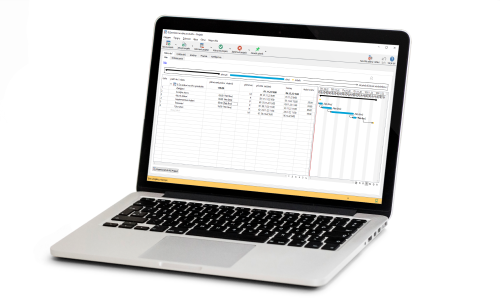
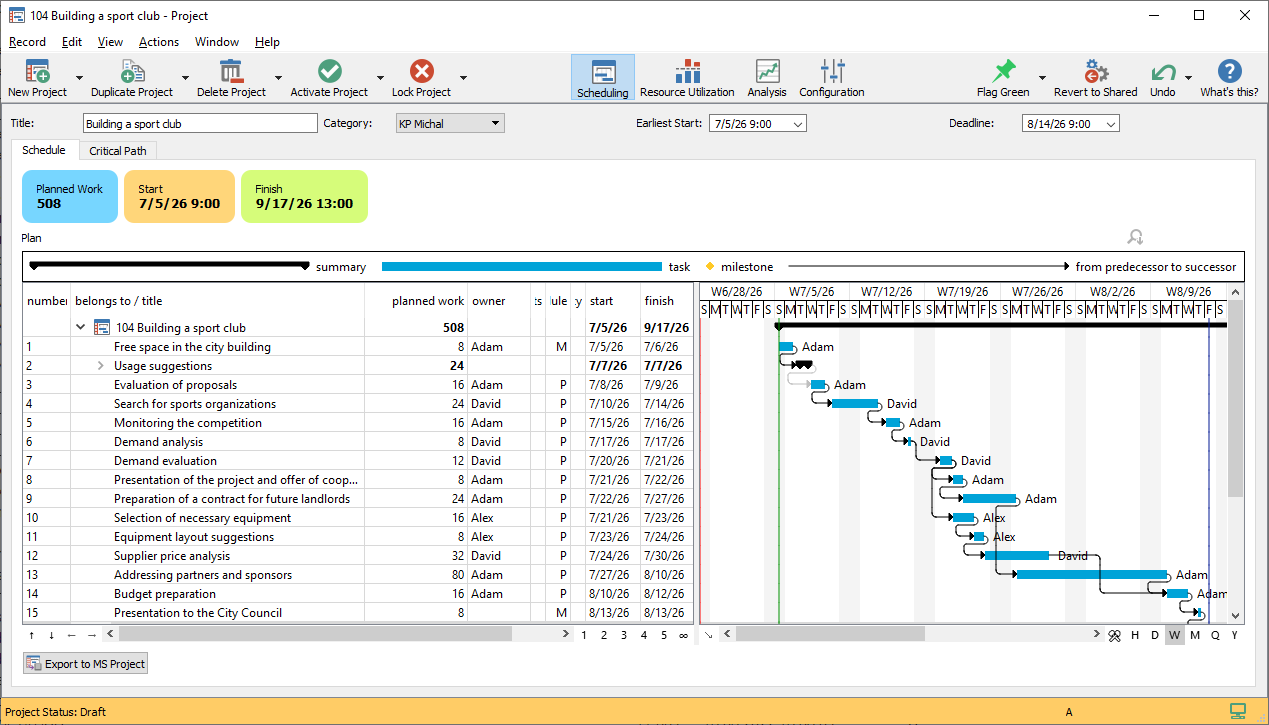
Make the project plan clearer
with a Gantt chart
A popular feature of all teams is a matter of course for Instant Team. A clear Gantt chart shows the current project plan. Its beginning and end, even with the relationships between tasks and to whom they are assigned. You can create a relationship between tasks and change scheduled dates directly in the chart.
Don't miss the key parts of the tasks
It is clear that you want to complete the key parts of the project on time. Instant Team notifies you of free buffers and graphically displays its critical path. You will not miss the opportunity to shorten the project and you can also focus on the tasks that are most important for the project.
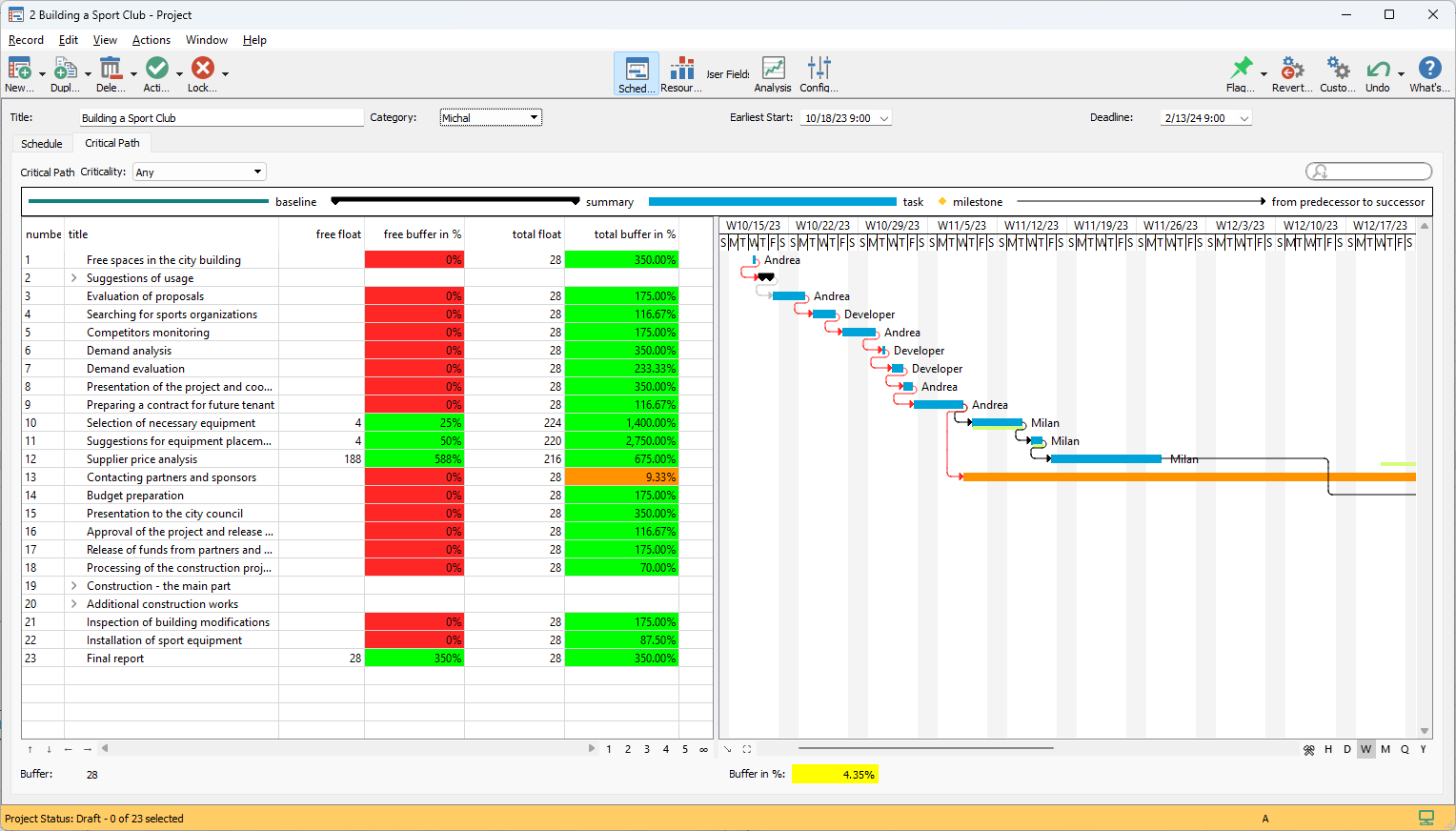
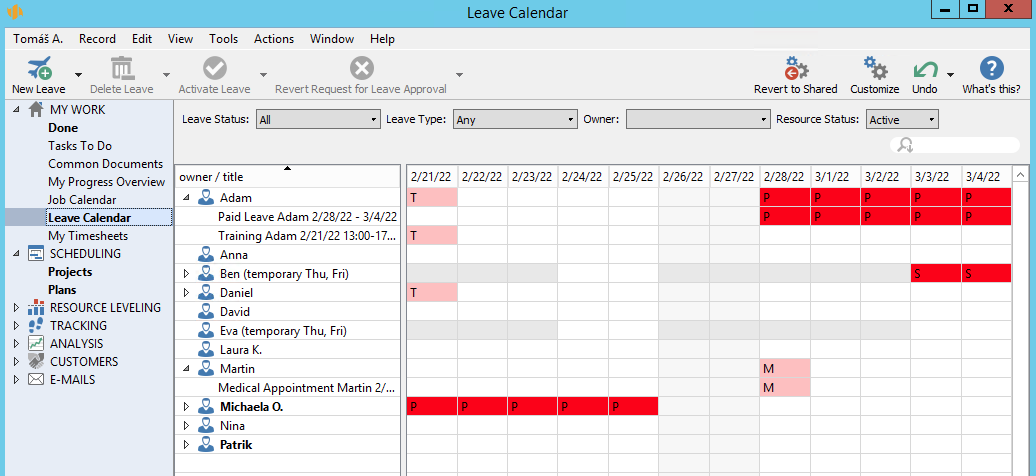
Set the working hours so that they are based on your projects
Plan through all projects in a few clicks. The automatic scheduler will automatically suggest a schedule according to your workload and relationships, as well as your capacity. A range of settings is also available to make your system fit you perfectly.
Catch even complex links between tasks
Instant Team can work with all possible types of links between tasks. These may not only be tasks that begin after the predecessor ends, but also those that begin when the predecessor begins, or may not end before the predecessor ends or begins. Furthermore, it is possible to work with delays or in advance, even with one that is expressed as a percentage of the planned effort of the predecessor.
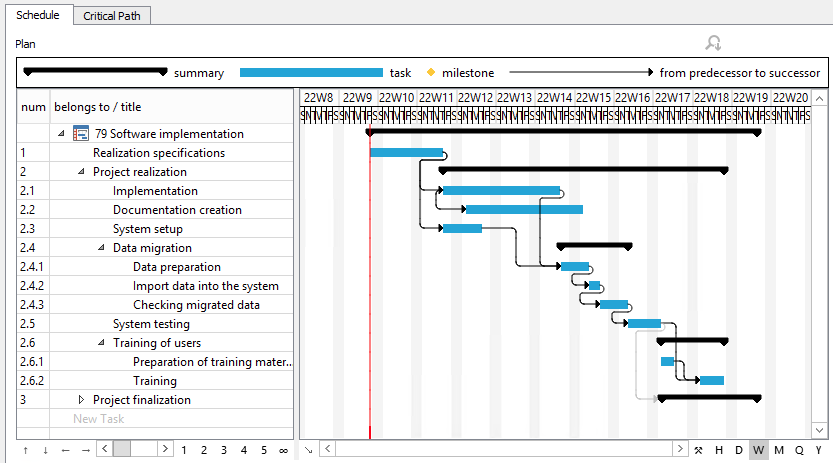

Plan from
the beginning or from the end
If you want to plan from the start date of the project in advance or from the required end date backwards, or combine both methods, Instant Team will allow you to do so.
Plan projects according to standards
Set the project type to production and use the standards for the number of pieces or the standards for a given time. This will give you a better overview of labor and standards. You can also use the piece plan of the project and modify the standards continuously, or compare them with the work actually performed.
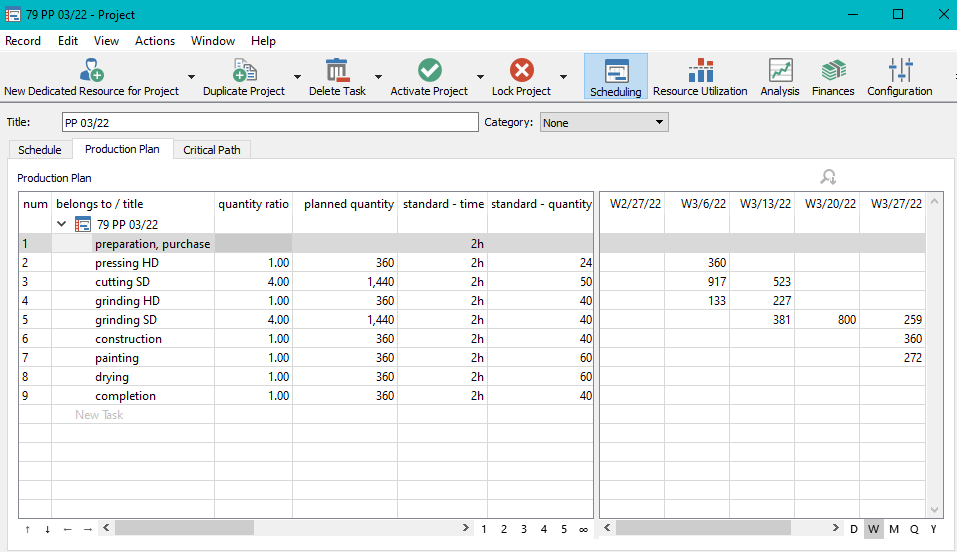
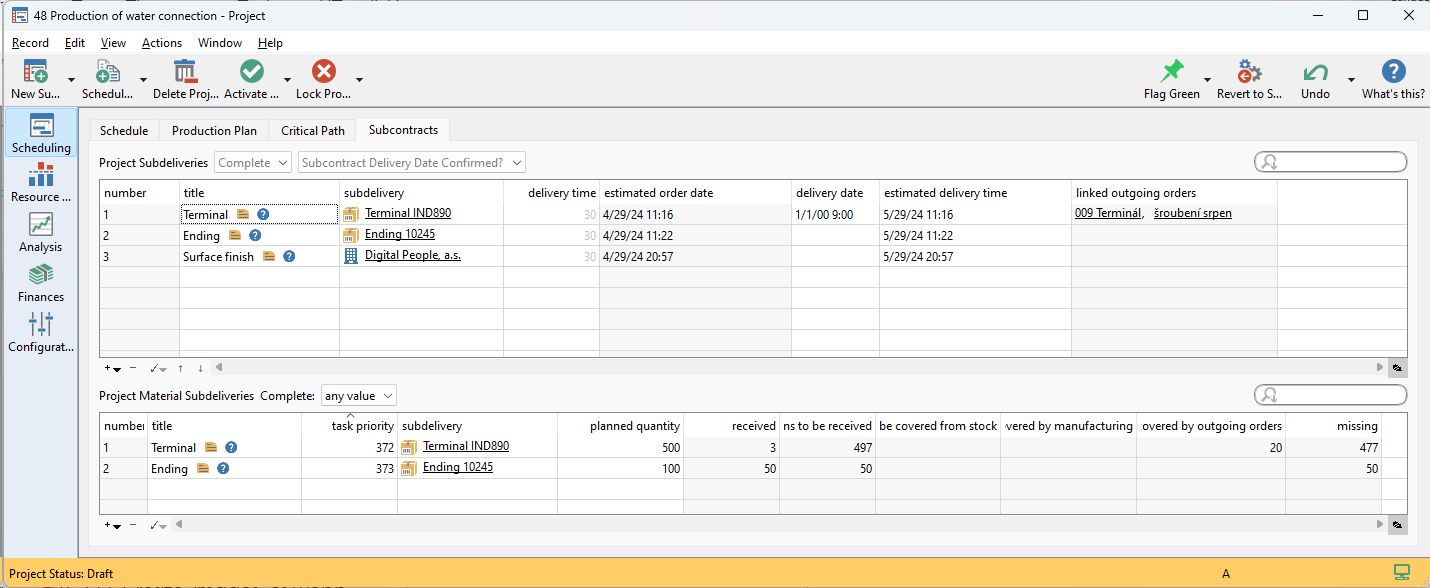
Planning of subcontracts and collaborations
Easily plan subcontracts and collaborations based on supplier lead times and confirmed deadlines. Easily transfer up-to-date information from the purchasing department to projects using the record of issued orders.
Plan
material circulation
Plan material consumption in projects and unloading deadlines for a project based on quantity in stock, ordered quantity and delivery deadlines, and quantities entered into production, expected production completion dates and required minimum levels. Calculate project material costs based on actual inventory, purchasing, and manufacturing prices.
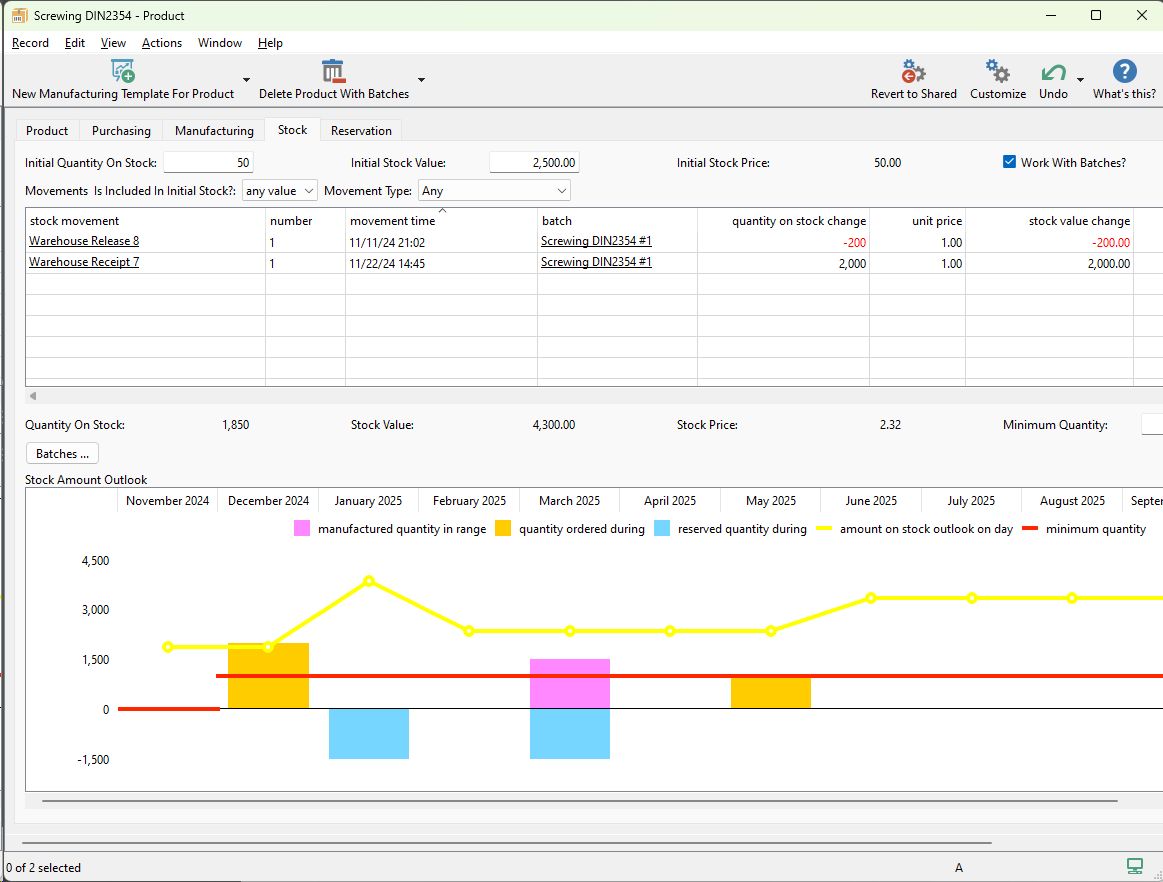
60 days overview of all dates, capacities, inputs and outputs about each project and completely free.
All rights reserved, Created by eBRÁNA Privacy statement
